Audio HELP!
God Help Me, but I'm gonna sound like "tech support" for a moment, but -
Let's eliminate the obvious stuff first:
Make sure the computer/phone audio volume is turned up.
If you have external speakers, make sure they are powered up and their volume is turned up.
Make sure you are clicking right on top of the triangle arrow "play" button on the audio control.
Now to the "real" stuff -
The song excepts are played using an audio element from HTML5, the current standard for the World Wide Web. Before the introduction of HTML5, to play sound over the web, users needed to download an audio plug-in, (like Flash or something.) This was always a problematic approach because both web developers and users needed to keep both a web browser and various plug-ins up to date and "happy."
With the introduction of HTML5 by the World Wide Web Consortium (W3C) https://www.w3.org (these are the people that define the standards for the web) audio became an integral native part of the web and the ability to play audio should have been incorporated into all compliant browsers - plug-ins were no longer needed.
When you go to one of my pages that contain audio excerpts you should see a player like one of those below. Which one depends upon which browser you are using.
Chrome and Opera

Internet Explorer
![]()
Firefox
![]()
Or something else that looks similar for managing audio playback.
If your browser isn't HTML5 compliant or doesn't recognize the Audio element, you will get a message saying:
Your browser apparently does not support the audio element. Please click the Audio HELP! navigation button on the left or at the bottom and we'll see if we can fix the problem.
This message should be displayed ONLY when your browser doesn't recognize the audio element of HTML5.
In that case, you likely either have an older browser that doesn't understand HTML5 or else you've got a stripped down phone browser that doesn't recognize the HTML5 audio element.
You need one of the following browsers versions (or their equivalent) to run the audio element from HTML5.
Chrome - version 4.0 or higher - released 2010
Internet Explorer/Edge - version 9.0 or higher - released 2011
Firefox - version 3.5 or higher - released 2009
Opera - version 10.5 or higher - released 2010
Safari - version 4.0 or higher - released 2009
Android - version 2.3 or higher - release 2010
If your browser is earlier/older than about 2011, then the only solution is to download a newer version. You should do this regardless as the older browsers not only lack capabilities, they also lack security features found in the latest browsers.
If you are using a phone and have a current browser version, then you might have a stripped down browser that doesn't support the audio element. This is most prevalent in older phones. You can try:
1. Download a more current version of your browser that may have added features.
2. Download a more robust phone browser from a different browser company.
3. See if you phone supplier can offer any help (Good luck with that!)
4. Do a web search for the issue using something like:
Audio element will not play in (Browser Name) (Version Number) on (Type Phone/Computer) with (Operating System)
Most problems are ones that someone somewhere has already encountered and probably figured out a fix. A Google search is my first stopping point for any computer related problems.
5. Switch to a computer. There are so many phone manufacturers and versions of phone that it is impossible to keep up with what each one is doing.
6. You can contact me and I'll try to sort through the issues to find a solution. See instructions at the bottom of the page.
Another possible problem is that your browser has blocked the audio element and is preventing it from running. So far, this seems to only be a problem with Microsoft Internet Explorer or Edge.
Until I saw it happen with my own eyes on a friend's computer, I would have bet a fair amount of money that this could only happened when you were viewing content locally. In other words, like a web developer does before loading the files up to a web server or if you are one of the folks beta testing the website for me from your own computer's local hard drive. Internet Explorer/Edge treats web browsing differently if you are browsing web pages off your own hard drive than if you are pulling the web pages in over the internet from a web server.
Anyway, even though I thought it bordered on impossible, just in case you also run into something totally weird, here's how to fix the IE/Edge problem, or at least give you a hint how to fix some similar scripting configuration issues in a different browser.
If this is the problem, then when the page first loads, you'll get a message at the bottom of the screen.

After a few seconds, the message will fade away and the audio player will change to:
![]()
There are two ways to overcome this problem. The first, as a temporary fix, is to just click the Allow Blocked Content button on the error message. You only have to do this once when you first navigate to my site. It will stay enabled until you leave the website.

If the error message at the bottom of the screen has faded away and the audio control(s) is(are) showing
![]()
you need to reload the page and the bottom error message will reappear and allow you to click the Allow Blocked Content button. If you were on the Welcome page when the problem developed, just click my logo at the top
and the Welcome page will reload and display the error message again.
The second way is a permanent fix. To do this, you'll need to change a setting in your Internet Explorer/Edge browser.
At the top right of your browser click the Tools icon.
![]()
Once that opens
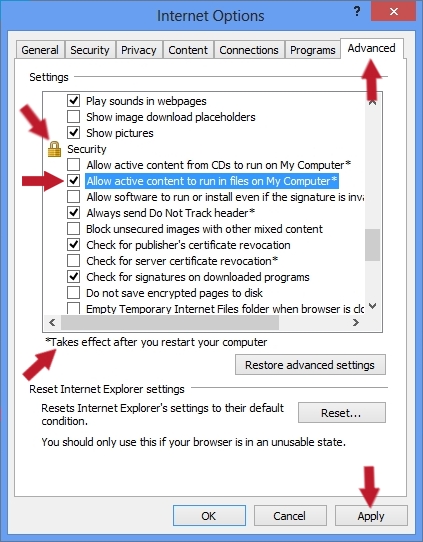
In the top right, click the Advanced tab.
Then scroll down until you see the Security section.
Click the box before Allow active content to run in files on My Computer*
Note the asterisk at the end and the message below stating "Takes effect after you restart your computer."
Click the Apply button in the lower right.
Restart your computer and that problem should be gone.
While this is a truly weird problem when serving files from the web that you are not likely to see, it should give you some ideas to maybe fix other configuration errors you might encounter with other browsers.
If you have still have audio issues you can't resolve, I will TRY to help you figure them out. Send me as many details as possible via the Contact Me page. In particular, make sure your send me:
1. A correct e-mail address for me to get back to you.
2. Which computer or phone your having problems with.
3. Version of the operating system.
4. Browser type and browser version.
5. Complete description of the problem with screen prints if possible.
I'll get back to you as soon as I can.
Reeves
Copyright © 2022 Reeves Motal Music. All Rights Reserved
Last Updated: Wednesday, December 21, 2022, 1:26:55 AM CST
